Unlock Root is a software to help you root your Android device. The main function of this software is to obtain the highest user privileges, thus you can remove, install or uninstall any applications on your device freely and give you a clean system since you use Unlock Root. It has powerful functions and strong compatibility, and also it is very simple to operate. Nothing to worry whether your device would get bricked, because this software is stable enough.
Well here the bad news, today UnlockRoot Pro is paid version. Yes, you must buy to use the Pro but dont worry they still provide the free version. The diferrent between pro and free version only on supported models., here what you dont get with free version : Support Samsung Galaxy SIII (S3), Galaxy Note II (Note2), Support Google Nexus 4 / 7 / 10, Support HTC One X / S, Droid DNA, EVO, Incredible, Sensation, Tattoo and Support Amazon Kindle Fire / HD 7".
Product Features
Root your device with Unlock Root can help you:
- Overclocking
- Underclocking which can help save battery
- Mods to improve battery life
- Access to apps that might require superuser permission
- Removal of bloatware such as apps pre-installed by manufacturers or carriers
- Deeper customization
- Flashing ROMs such as CyanogenMod, MIUI
- Gaining access to features that your carrier might otherwise have charged you a fee for i.e. WiFi/USB tethering.
Here easy guides how to perform the operations
- Install the USB drivers for your device before you use Unlock Root (or you can skip this step, Windows OS can install driver for most devices). You can usually download the drivers from your device manufacturer's website. Or, if you received a driver CD together with your device, install the drivers using the installer on the CD.
- Download UnlockRoot/UnlockRoot Pro.
- Enable USB Debcrapcrapcraping mode on your device. You can do this by going to Settings > Developer options (4.x) or Applications (2.x) > Development on your device.
- Connect your device to your PC via USB cable.
- Run Unlock Root. Click "ROOT" button and wait for your handset to be automatically detected.
- Choose your device from the list of autodetected devices.
- Rooting start.
- Wait for it to complete rooting, after which you'll be greeted with a message on the left bottom saying your device has been successfully rooted and prompt you to install Battery Saver application.
- After the rooting process, simply reboot your device for the changes to take effect.
- You can check whether or not you have root access by locating the Superuser app on your device or installing an app that requires root access.
Download
http://adf.ly/MXXdW
http://adf.ly/MXXmG
skip to main |
skip to sidebar
Facebook us!!!
NOKIA
Flashing Box Installer
China Phones
Walton
Symphony
Micromax
Sony Ericsson
Popular post
-
Step by Step Solution 1. see if all backlights on keypad is complete (remember that missing backlights on 3110c unit can cause no l...
-
BST_V3.06.00 NEW UPDATE DIRECT LINK HERE : http://www.mediafire.com/download/8i6ta3r4kmjk95a/BST_V3.06.00_Setup.exe Added: >...
-
JXD S5300 7inch Tablet Firmware Click here to download firmware.
-
Romdump is a (very) simple program that dumps the boot, recovery and system partitions to your SD card, this will allow someone who is ...
-
EPAD A704H 8G 2013-7-22 Allwinner Android Tablet Firmware BoxChip :Allwinner Flashing Tool : LiveSuit Pack Flashing Tutorial: how ...
-
Model: Lenovo a60+ Code: Phone must be off with battery inside. Please insert USB cable now... Phone detected, switch to meta mode, ...
-
Yes Brother Its Work On All Android Also China Tablet Android Multi Tools v1.02b Release . What New ? User Manual for Android Mu...
-
In this article, I will discuss all kinds of aspects of rooting your Android phone and the benefits that come with it.Maybe you've hear...
-
Nokia C7-00 Successfully Flash Done Connect phone on selected interface... Backup Certificates now... Dead Mode is Selected Waiting fo...
Followers
Blog Archive
Support :
Creating Website | Johny Template | Mas Template
Copyright © 2011. Gsmhosting Mobile - All Rights Reserved
Copyright © 2011. Gsmhosting Mobile - All Rights Reserved
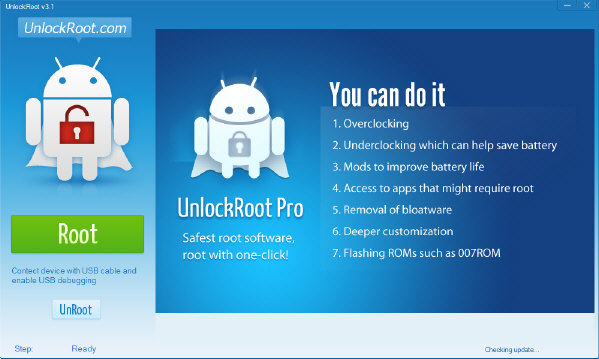


Post a Comment